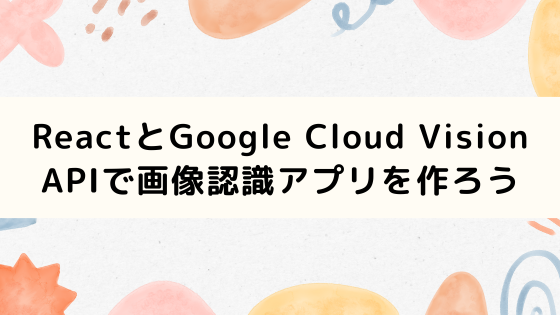はじめに
Google Cloud Vision APIは、Googleが提供する機械学習を活用した画像解析サービスです。
このAPIを使用することで、開発者は画像に含まれる情報を自動的に抽出し、様々な解析を行うことができます。
今回Reactを使ってGoogle Cloud Vision APIを使って簡単な画像認識アプリを作ってみました。
1. 環境構築
Node環境があることを前提にして行います。
templateはtypescriptを指定して、Google Cloud Vision APIをコールするためにaxiosをインストールしておきます。
npm startしてReactの初期画面が表示されれば成功です。
1 2 3 4 | $ npx create-react-app google-vision-app --template typescript $ cd google-vision-app $ npm i axios $ npm start |
2. Cloud Vision APIの設定
Cloud Vision APIはGCPの管理画面の検索窓から「Cloud Vision API」を実行し、有効化されていない場合は「有効化」するを押します。

「このAPIを使用するには、認証情報が必要になる可能性があります」と表示された場合は、「認証情報」から「認証情報を作成」します。作成後、APIキーが表示されるのでコピーしておきます。
3. 環境変数の設定
作成したAPIキーを.envファイルを作成し、環境変数を設定します。
creare-react-appで作ったプロジェクトはprocess.env.REACT_APP_から始まる変数を読み込みができるようになっています。
・.env
1 2 | REACT_APP_GOOGLE_CLOUD_VISION_API_KEY=xxxxxxxxxxxx |
4. Cloud Vision APIを呼び出す
Cloud Vision APIのキーを設定できたら、実際にCloud Vision APIを呼び出して結果を表示するようにします。
流れとしては、画像をアップロードしたら、Cloud Vision APIを呼び出して、レスポンスを整形して画面に表示するといった感じです。
・App.tsx
1 2 3 4 5 6 7 8 9 10 11 12 13 14 15 16 17 18 19 20 21 22 23 24 25 26 27 28 29 30 31 32 33 34 35 36 37 38 39 40 41 42 43 44 45 46 47 48 49 50 51 52 53 54 55 56 57 58 59 60 61 62 63 64 65 66 67 68 69 70 71 72 73 74 75 76 77 78 79 80 81 82 83 84 85 86 87 88 89 90 91 92 | import React, { useState } from 'react'; import axios from 'axios'; interface LabelAnnotation { description: string; score: number; } const App: React.FC = () => { const [selectedFile, setSelectedFile] = useState<File | null>(null); const [labels, setLabels] = useState<LabelAnnotation[]>([]); const handleFileChange = (event: React.ChangeEvent<HTMLInputElement>) => { if (event.target.files && event.target.files.length > 0) { setSelectedFile(event.target.files[0]); } }; const handleFileUpload = async () => { if (!selectedFile) return; const reader = new FileReader(); reader.readAsDataURL(selectedFile); reader.onloadend = async () => { const base64String = reader.result?.toString().replace(/^data:image\/[a-z]+;base64,/, ""); try { const apiKey = process.env.REACT_APP_GOOGLE_CLOUD_VISION_API_KEY; const response = await axios.post( `https://vision.googleapis.com/v1/images:annotate?key=${apiKey}`, { requests: [ { image: { content: base64String, }, features: [ { type: 'LABEL_DETECTION', maxResults: 10, }, ], }, ], } ); const labelAnnotations = response.data.responses[0].labelAnnotations; const labels: LabelAnnotation[] = labelAnnotations.map((annotation: {description: string, score: string}) => ({ description: annotation.description, score: annotation.score, })); setLabels(labels); } catch (error) { console.error('Error uploading file:', error); } }; }; return ( <div className="App"> <h1>Google Cloud Vision API Demo</h1> <input type="file" onChange={handleFileChange} /> <button onClick={handleFileUpload}>アップロードして解析</button> {labels.length > 0 && ( <div> <h2>解析結果:</h2> <table> <thead> <tr> <th>ラベル</th> <th>スコア</th> </tr> </thead> <tbody> {labels.map((label, index) => ( <tr key={index}> <td>{label.description}</td> <td>{label.score.toFixed(2)}</td> </tr> ))} </tbody> </table> </div> )} </div> ); }; export default App; |
5. 画像認識アプリを動かす

では実際に動かしてみます。適当に画像を用意して、実行してみます。
今回はたけのこの画像を用意して、アップロードして解析してみました。結果は以下の通りです。

食べ物や植物に対して高いスコアが出ています。他も材料や自然な食べ物、主食などわりと的確にラベリングできていると思います。
6. スタイルを整える
最後にスタイルを整えます。特にこだわりがないようであれば、そのままコピペして使用して大丈夫です。
1 2 3 4 5 6 7 8 9 10 11 12 13 14 15 16 17 18 19 20 21 22 23 24 25 26 27 28 29 30 31 32 33 34 35 36 37 38 39 40 41 42 43 44 45 46 47 48 49 50 51 52 53 54 55 56 57 58 59 60 61 62 63 | .App { text-align: center; font-family: 'Arial', sans-serif; margin: 20px; } h1 { color: #333; font-size: 2em; margin-bottom: 20px; } input[type="file"] { display: block; margin: 20px auto; padding: 10px; font-size: 1em; } button { background-color: #4CAF50; color: white; border: none; padding: 10px 20px; font-size: 1em; cursor: pointer; border-radius: 5px; } button:hover { background-color: #45a049; } table { margin: 20px auto; border-collapse: collapse; width: 80%; max-width: 600px; } table th, table td { border: 1px solid #ddd; padding: 8px; } table th { background-color: #f2f2f2; color: #333; text-align: left; } table tr:nth-child(even) { background-color: #f9f9f9; } table tr:hover { background-color: #ddd; } table th, table td { text-align: left; } |
CSSを書いたら、App.tsxに以下のimportを追加して完了です。
1 | import './App.css'; |


ローカルの画面を見ると、良い感じのデザインになりました。あとは画像のプレビューやラベルの日本語化などしても良いかもしれません。
おわりに
今回はCloud Vision APIを利用して簡単な画像認識アプリを実装しました。
画像認識してラベリングした結果をDBに保存するなどするとより実用的なアプリになるかと思います。